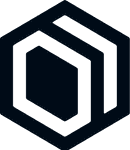
Report issues to Toybox directly from inside Polypane
See all integrationsCapture screenshots
Capture screenshots inside Polypane and send them to Toybox with all data.
Collaborate with your team
Add notes and comments to your page together with your team.
Build your next project with Polypane
- Use all features on all plans
- On Mac, Windows and Linux
- 14-day free trial – no credit card needed
