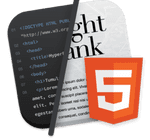
Preview your Tumult Whisk projects inside Polypane
See all integrationsOpen in Polypane
Click the preview in Polypane button in Whisk to automatically open your project in Polypane
Refresh existing tabs
Polypane automatically reloads when you save your project.
Setup instructions
How to use Tumult Whisk with Polypane.
Step 1: Click the preview button in whisk.
If your preview button doesn't yet show Polypane, click the down arrow and select Polypane from the list. This will set Polypane as your default preview browser and open Polypane.
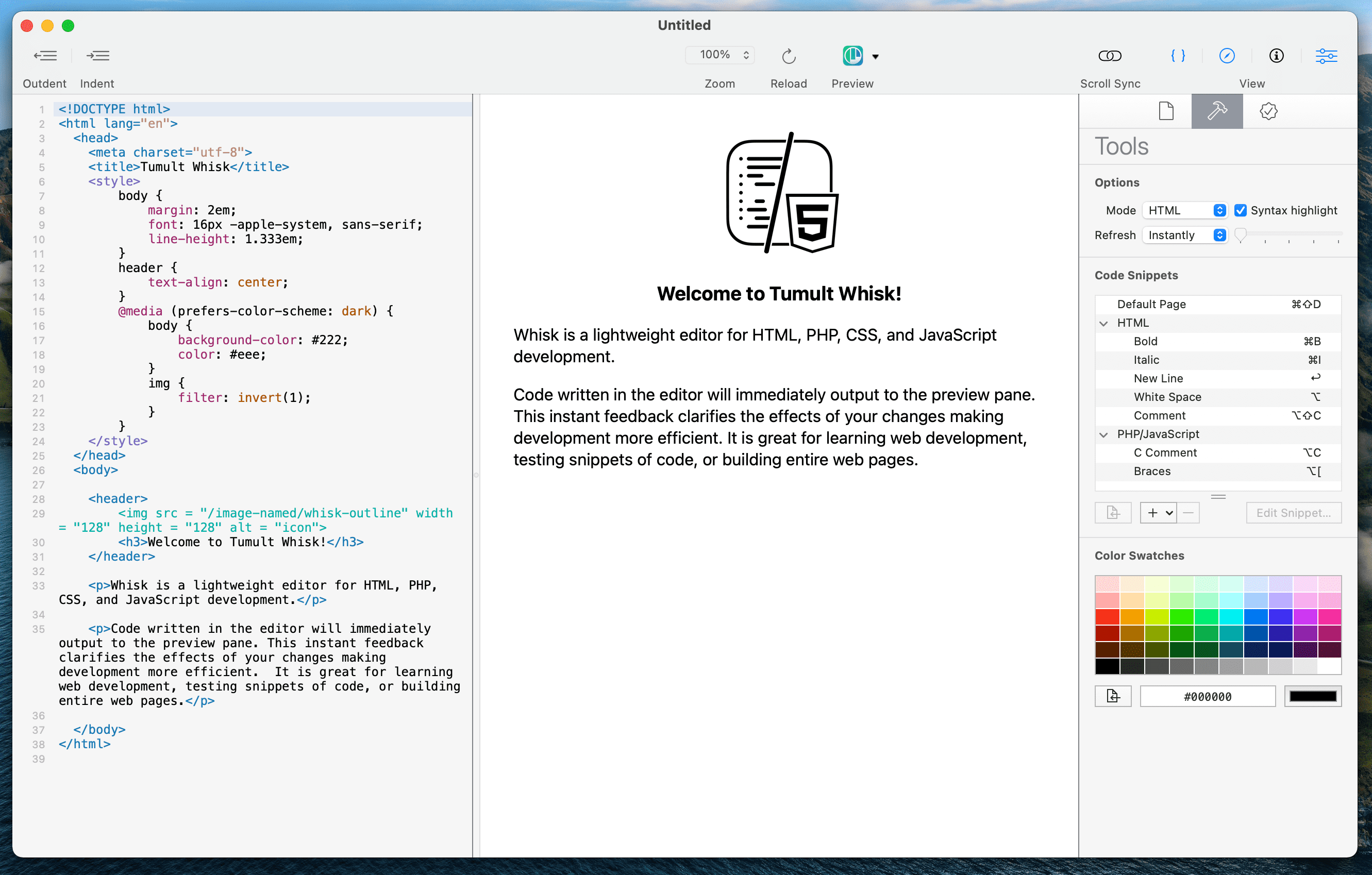
Step 2: Polypane shows your project in your configured pane sizes.
Polypane shows you the project at different screen sizes so you can check them all in one overview.
You can edit these panes how you like (add rulers, debug tools, or even add and removes panes), and the next time you preview from Whisk, Polypane will reload the pages but keep the edits you made to the panes.
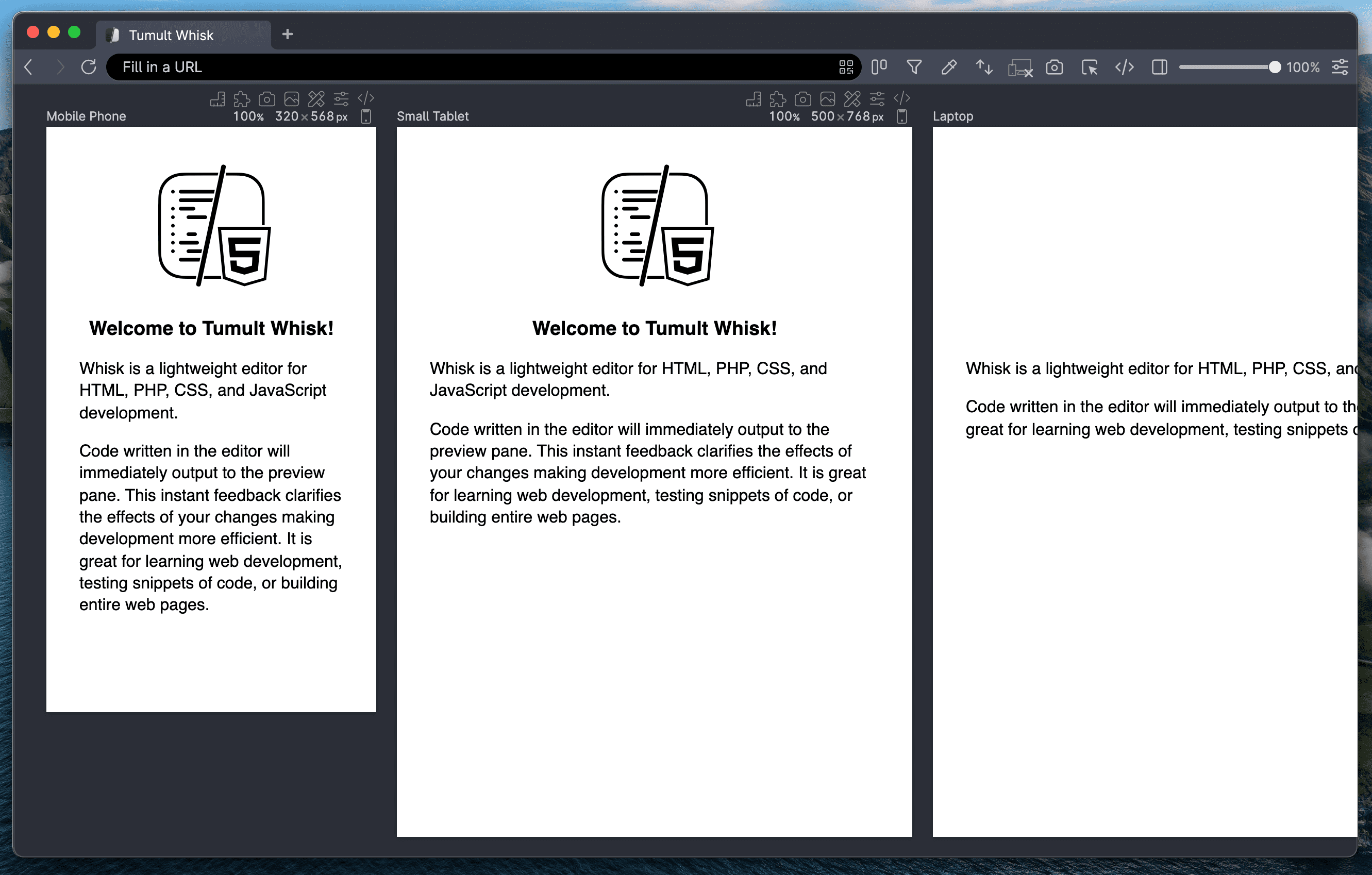
Build your next project with Polypane
- Use all features on all plans
- On Mac, Windows and Linux
- 14-day free trial – no credit card needed
