Documentation
Learn how Polypane improves your workflow
JSON and XML viewer
When you open a JSON or XML file in Polypane (either from a URL, or as a .json/.xml file on disk) it is shown in a viewer that shows the JSON or XML in a collapsible tree. The viewer works in all panes as well as in the browse panel.
When opening a JSON or XML file from disk, the viewer will automatically use the full layout.
JSON viewer
Tree
The JSON tree shows you the data in a formatted tree. From the top bar you can save the json file or copy the json to the clipboard.
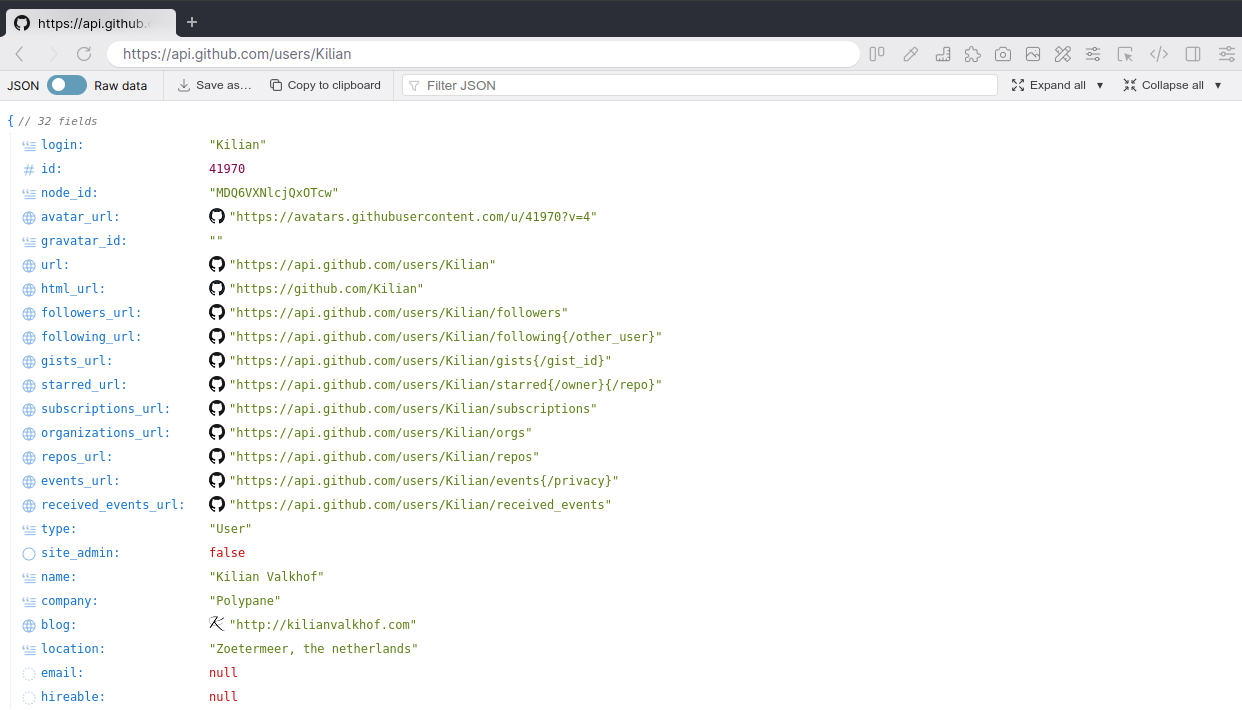
Rich data view
Each entry has a type, like number, url, text or datetime with an associated icon and color.
For specific types we add more information, like the length for objects and arrays or a pretty-print of the date for datetime fields.
Urls show a favicon and clicking them opens them in a new tab.
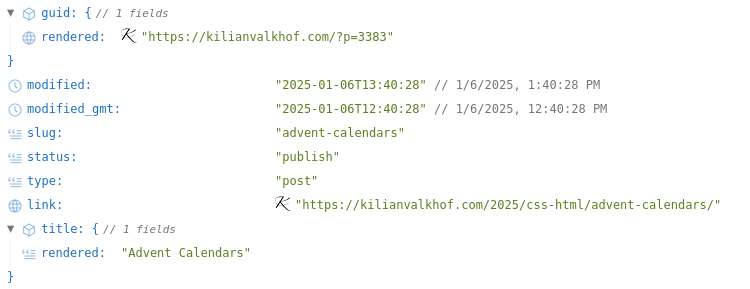
Filtering
Filter your JSON file with plain text that will be matched against both the properties and values, and only show the entries that match.
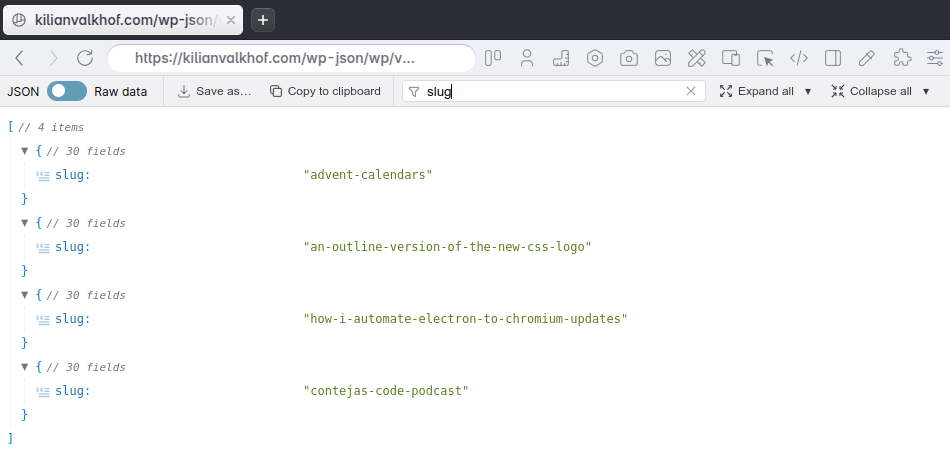
Expand and collapse
Quickly expand or collapse all objects and arrays with the "Expand all" and "Collapse all" buttons.
Click the down arrow next to the expand or collapse buttons to show a list of properties that you can expand or collapse individually. This makes it easy to navigate large JSON files and see only the parts you care about without repeatedly having to expand or collapse the same data types.

Raw data view
Toggle to the raw data to see the json as it's sent by the server. Click the format button to format the raw data using JSON.stringify. The save and copy buttons will use the data as shown in this overview.
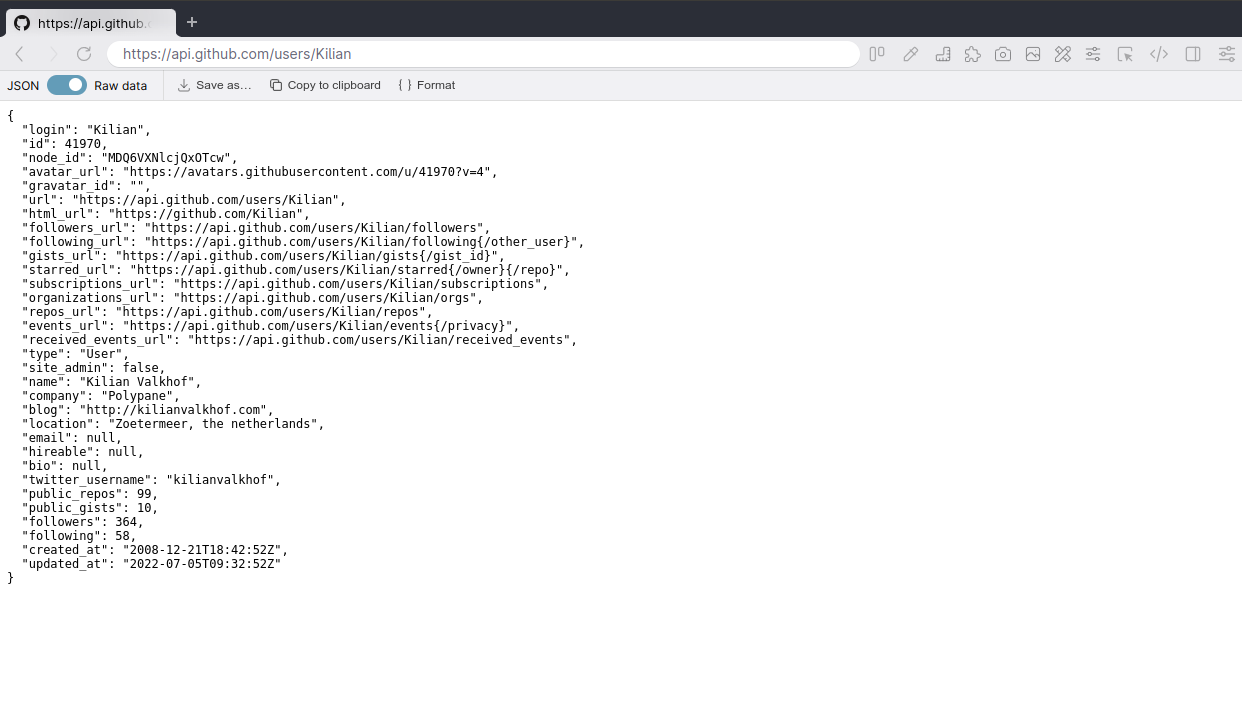
XML viewer
The XML viewer works the same as the JSON viewer, but with XML data. It shows the XML in a collapsible tree and allows you to filter, expand and collapse the data.
Tree
The XML tree shows you the data in a formatted tree. From the top bar you can save the XML file or copy the XML to the clipboard. It highlights attributes and automatically detects URLs and shows their favicon.
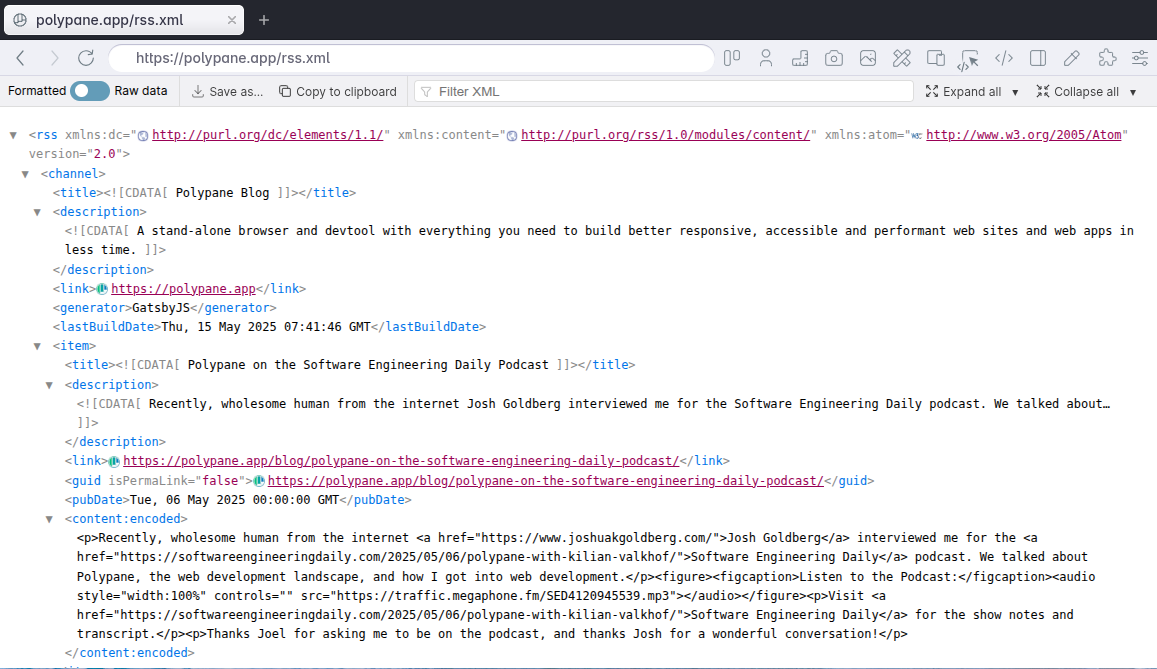
The same filtering and expand/collapse options are available as in the JSON viewer.
Raw data view
Toggle to the raw data to see the XML as it's sent by the server.
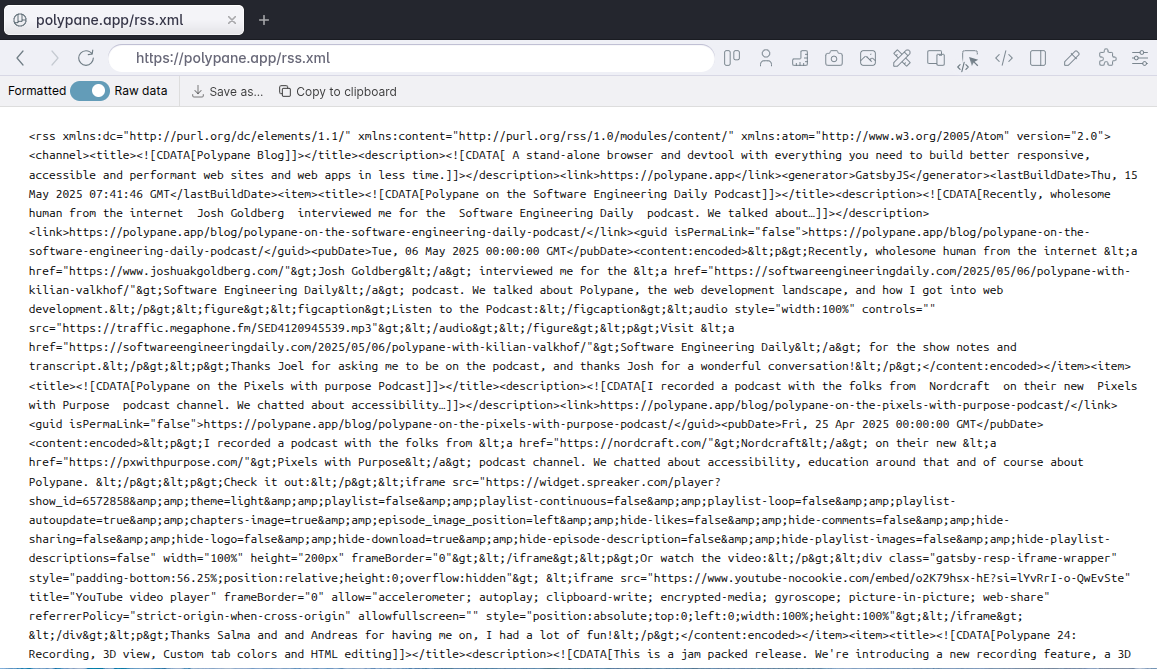
Have a question about Polypane?
Contact us any time though chat, Slack or our contact form:
Contact SupportBuild your next project with Polypane
- Use all features on all plans
- On Mac, Windows and Linux
- 14-day free trial – no credit card needed
