Documentation
Learn how Polypane improves your workflow
Setup
To install and activate Polypane, follow these steps.
Step 0: Make sure you have access
To use Polypane you need to create an account, or be invited by a business account holder. If you do not have an account or invite, register here for an account.
Step 1: Download and install Polypane
Install Polypane by downloading the installer for your operating system and running it.
Polypane is available for Windows 10/11, macOS (A universal app for Catalina and up, with support for both Intel and Apple Silicon) and Linux (.deb and appImage).
Step 1.5: Download and install the browser extension
While Polypane downloads, make sure to also install the browser extension for your default browser.
The extension adds a button to your browser that with a single click launches Polypane and opens the current URL in a new tab. It really helps you get used to Polypane.
Step 2: Request license
When first opening Polypane, you need to request a license key for the device. Fill in the e-mail address you signed up with and we'll send you an email with the key. Each license key is only valid for a single device.
It shouldn't take longer than a couple of minutes to get your license key, but do make sure to check your spam folder.
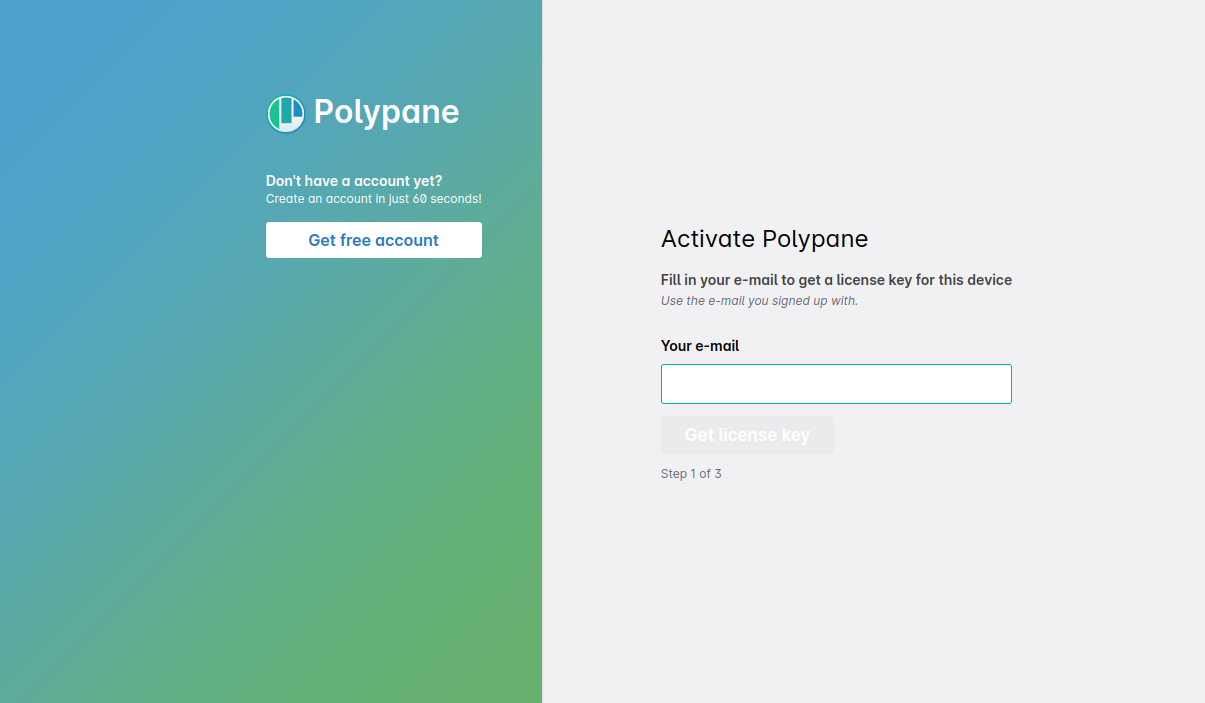
If Polypane tells you there is "no user with this e-mail", you might not yet have verified your email address. Check your inbox for an email from us and click the link to verify your email address.
Step 3: Verify license
Copy the license into Polypane and verify the license. After this, your copy of Polypane is activated.
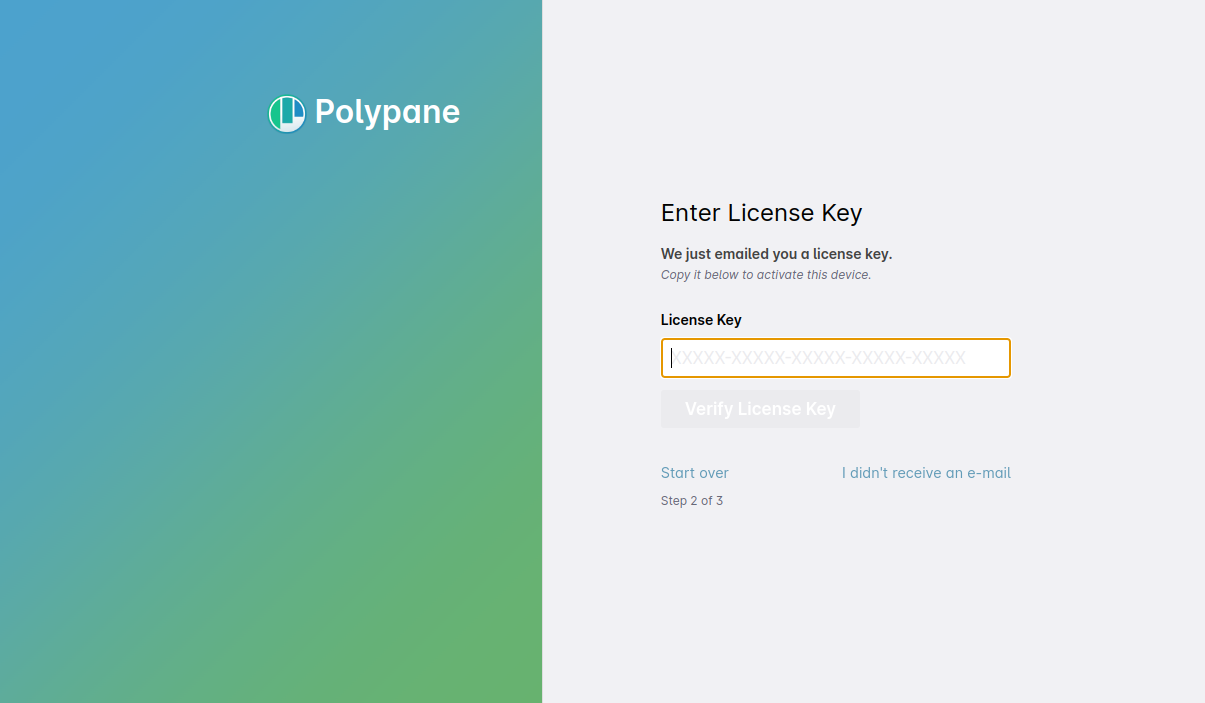
Step 4: All set
This confirms that your license is valid and you can start using Polypane.
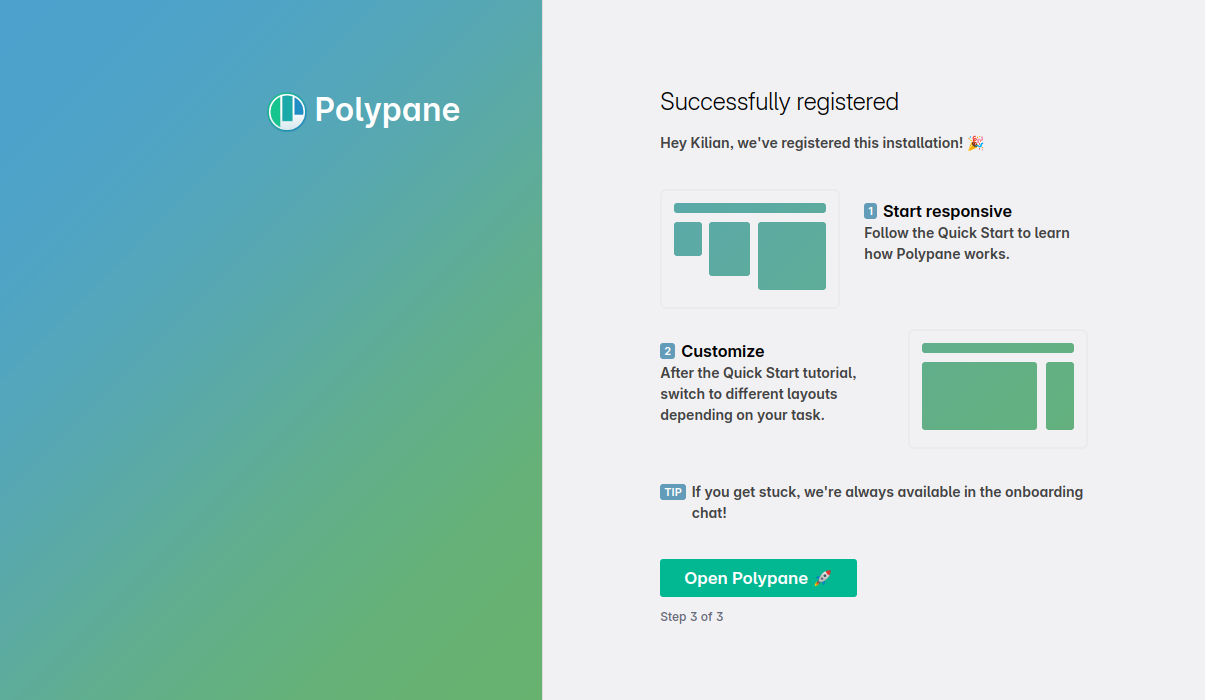
Step 5: Follow along with the Quick Start
The Quick Start in Polypane will help you understand the interface as you use it. It's available in the first tab you open, and during the trial you can also press F1 or press the "Tutorial" button in the top right.
Go to Into to Polypane for a video walkthrough of the Quick Start.
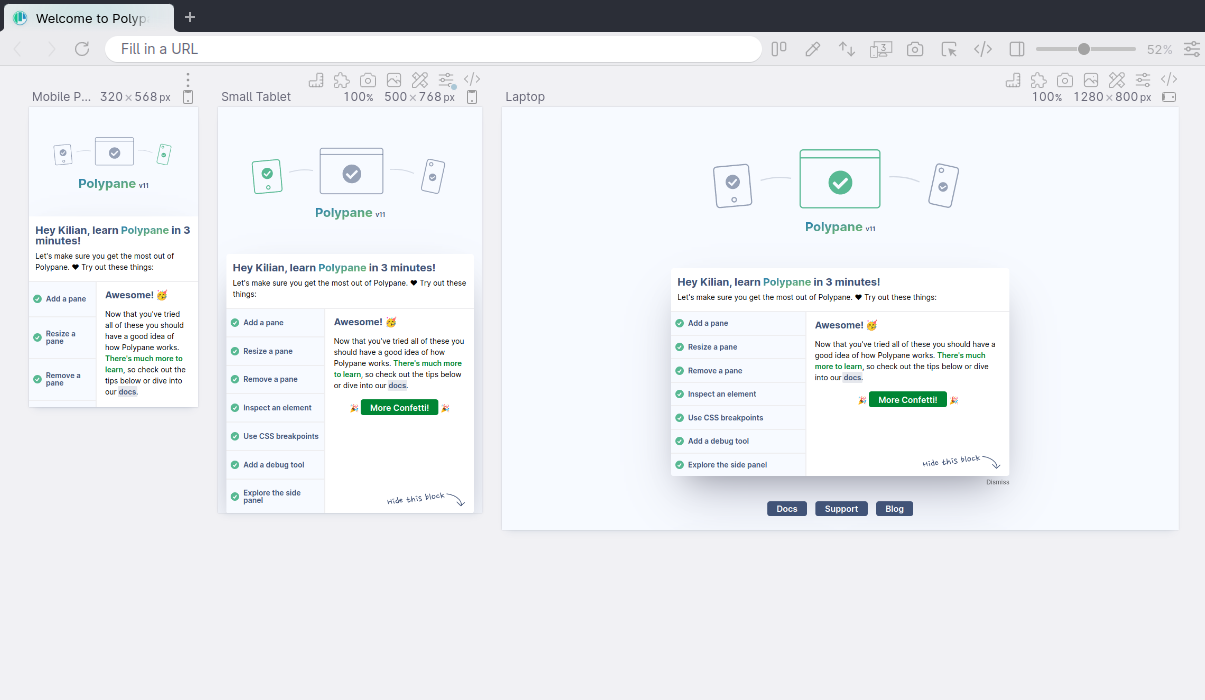
(Optionally) Install on your other machines
You can use Polypane on multiple devices. Now that you've activated your first device, you can install it on other devices too.
Have a question about Polypane?
Contact us any time though chat, Slack or our contact form:
Contact SupportBuild your next project with Polypane
- Use all features on all plans
- On Mac, Windows and Linux
- 14-day free trial – no credit card needed
