Documentation
Learn how Polypane improves your workflow
Session management
With different sessions you can test your web application in various states: logged in, logged out, with different user roles, with different languages etc.
Each session will have its own cookies, cache and local storage. You can create as many sessions as you want and switch between them on a tab level or on a pane level.
Creating sessions
The tab session manager is available in the address bar and allows you to create and delete sessions for all panes in the current tab. The Emulation popover allows you to create and delete sessions for the current pane only.
To create sessions, fill in a name for your session and click on the + button. Your new session will be automatically applied and added to the list of custom sessions. To delete a session, click on the trash icon next to it. Any tab or pane using that session will be reverted to the default session.
The Default session will always be available and cannot be deleted. It is the session that is used when you open a new tab or pane.
Tab sessions
When a tab has an active session, the name of that session is shown in the address bar, and a checkmark is visible next to the session in the session manager. You can click either the session name in the address bar or the session manager icon to open the session manager.
Any tab that uses a custom session will also have a blue top border to indicate that it is using a custom session.
Pane sessions
By default all panes inherit the session of the tab they are in. You can override this by selecting a different session in the Emulation popover.
The pane will then show a blue user icon to indicate that it is using a custom session, and you can hover over it to see the name of the session.
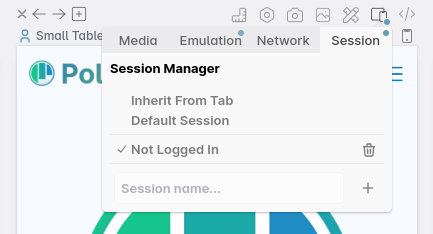
To remove a pane-level session, click the "Inherit From Tab" button.
Decoupling interactions
When your tab has multiple panes with different sessions, syncing all interactions usually doesn't make sense (the URLs might be different and the panes might be in different states). To decouple the interactions, right-click the sync button in the address bar and click "Disable all".
To prevent the panes from syncing their URL, you can also disable navigation sync under the "network" tab in the device options popover.
For more advanced scenarios involving multiple URLs across panes, see Showing multiple URLs.
Have a question about Polypane?
Contact us any time though chat, Slack or our contact form:
Contact SupportBuild your next project with Polypane
- Use all features on all plans
- On Mac, Windows and Linux
- 14-day free trial – no credit card needed
